What's new in release 4.
Release 4.1.0 uses the new Pillars library. Now the vertical tracking area has additional parameters and the ability to ignore "extra" reference bars.
Strict Match Mode
You can choose one of two marker search (matching) algorithms in the new version of the
Antilatency.Alt.Environment.Pillars library. There are two options: only the current tracking area is in sight, or the tracker can "see" extra reference bars. The strictness of the marker search algorithm is controlled by the Strict match parameter.If the Strict match mode is enabled, the tracker expects a strict match between visible reference bars and their position in the Environment. This mode is ideal for one tracking area. However, this strict restriction blocks tracking if the Alt "sees" a reference bar that is not present in the Environment. Strict match mode is always enabled in previous versions of the
Pillars library.Disabling the Strict match mode provides tracking operation in the presence of reference bars (pillars, planks) that do not belong to the current tracking area. Keep in mind that the non-strict matching mode is less reliable, and there is a risk of determining the tracker's location wrongly. Strict match mode should be disabled in the following cases:
- two vertical tracking areas, in particular the Pillar areas, are located near each other;
- there are large reflective surfaces in the room (for example, glossy tiles, glass or mirrored walls) in which reference bars are reflected.
Strict match mode can be turned on and off in the Environment scheme settings in the AntilatencyService application.
Height Above The Floor
Now you can set the height of the lower IR marker above the floor level for all reference bars. In AntilatencyService this parameter is named
Pillars vertical offset and it defaults to 0.114 m. Having set this parameter, you can still shift each reference bar vertically by an arbitrary height.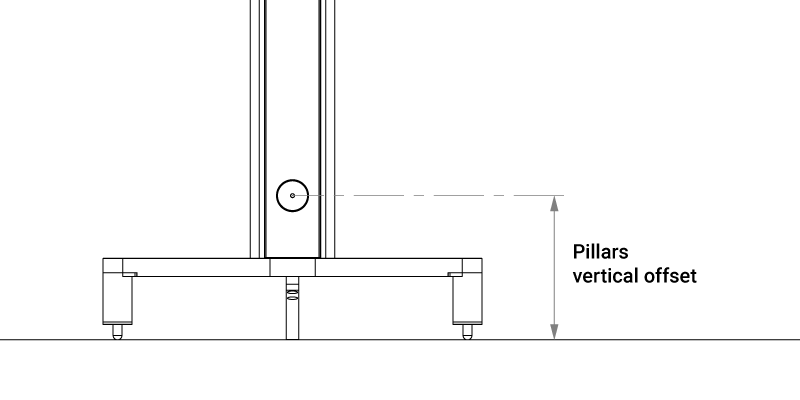
You can read more about the coordinate system in the Environment editor here.
Marker Default Viewing Angle
Now the viewing angle of markers can be set for all reference bars of the vertical tracking area at once, and not for each individually. In the AntilatencyService, the parameter is named
Pillars default FoV, and it is only applied when creating a new Environment. If you are editing an existing Environment, then you can only set the viewing angle of markers separately for each reference bar.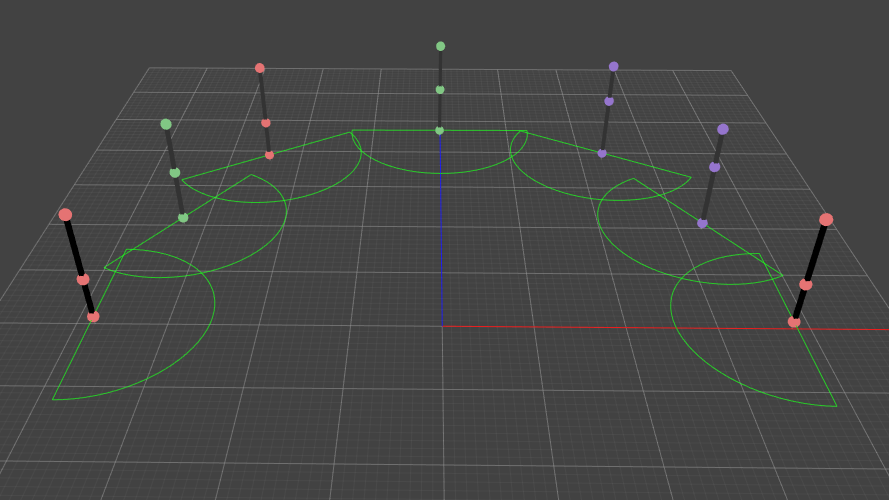
If you use a viewing angle other than 360°, remember to set the direction of the reference bars (select a reference bar, hold down Ctrl, and drag in the desired direction with a mouse). More details in this section.
The Scheme Parameters in AntilatencyService And Backward Compatibility
All the listed new parameters are available for configuration in AntilatencyService 4.1.0 when creating a new vertical Environment and when editing an existing one (in the Environment editor, click the EDIT SCHEME button in the right part of the window).
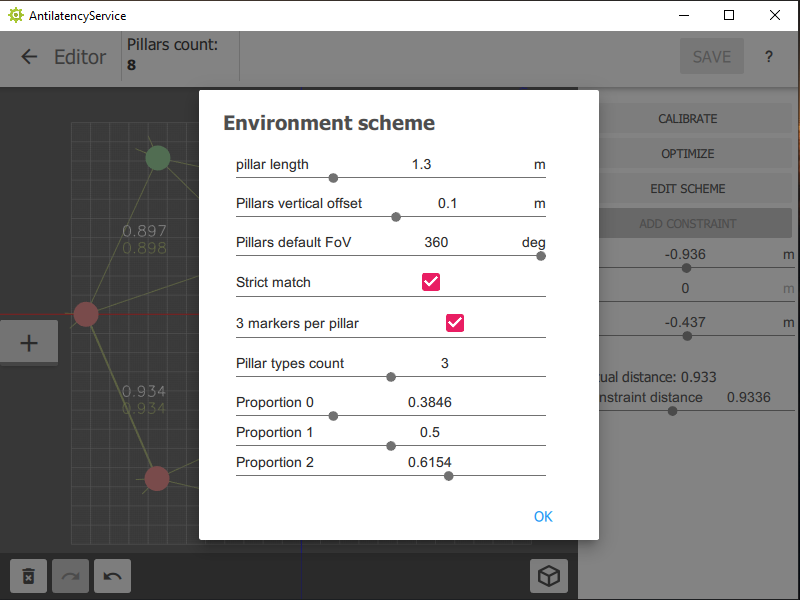
Pillars Environments, created in previous versions of AntilatencyService, work in version 4.1.0. The new parameters of the vertical tracking area can be applied to them. However, Pillars Environments created with AntilatencyService 4.1.0 cannot be opened by previous versions of AntilatencyService and by applications using previous versions of the Antilatency SDK.
Update 4.1.1
- Unreal Engine and Android compatibility fix
The compatibility issue has been resolved, and the new version of the SDK is now supported by Unreal Engine. There are also an operation fix for Android >30 and a fix for entire Android build in UE >5.1. - The Tracking Alignment library fix
The Tracking Alignment library now operates correctly within Unreal Engine.
