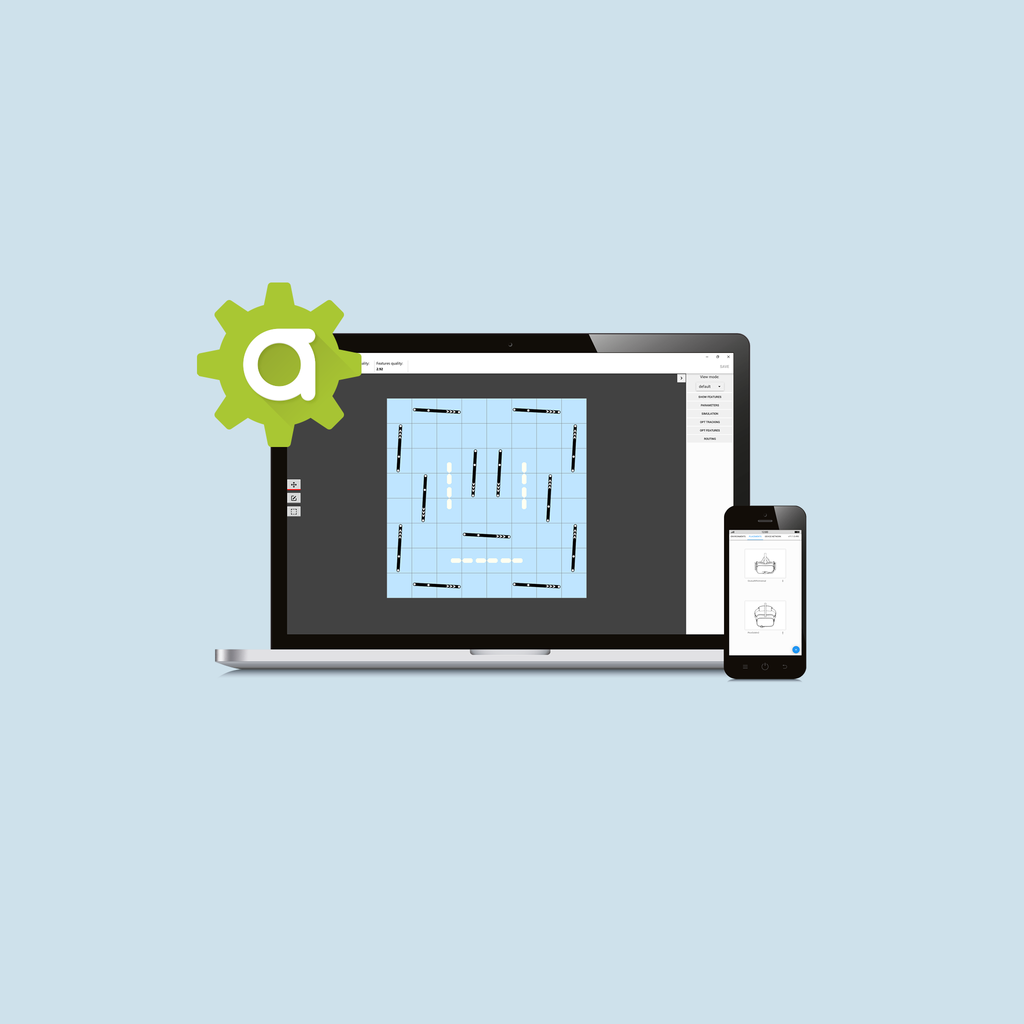Placements
Use the AntilatencyService's tab to set the Placement of the Alt for any VR gadget. You can choose whether one of the preloaded presets, or create your own configuration.
This tab is similar to the Environments. Here you can set the position of the Alt, the default Placement and share your project with other users.
How to create a new Placement in AntilatencyService
Click the icon in the lower right corner and choose the
Custom option. Enter the name of the Placement and click Next.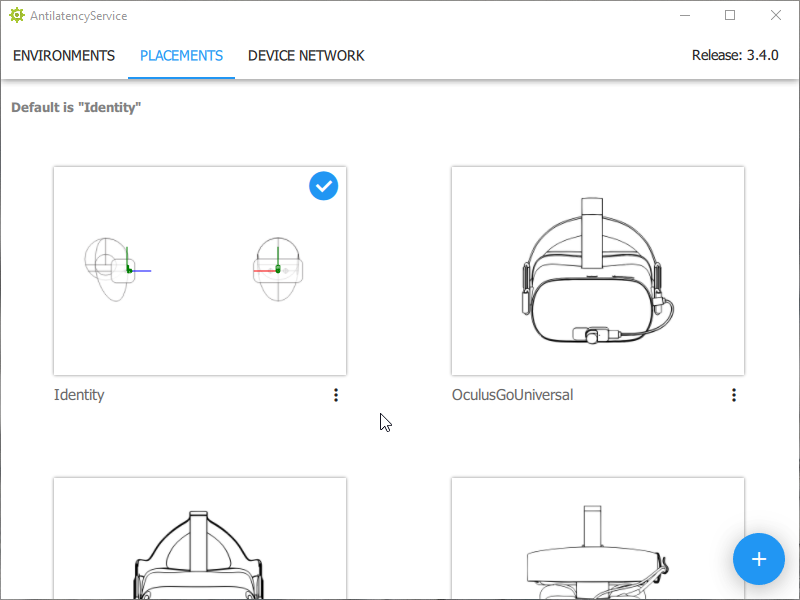
Here you can set the position of the Alt's pivot point (refer to Placement) relative to the HMD's pivot point (the point between the user's eyes). In this form, you can change the position of the tracker and its rotation along three axes: X, Y, Z.
We highly recommend setting the Alt as close to the HMD's pivot point as possible. Make sure that the Alt has good visibility of the marker.
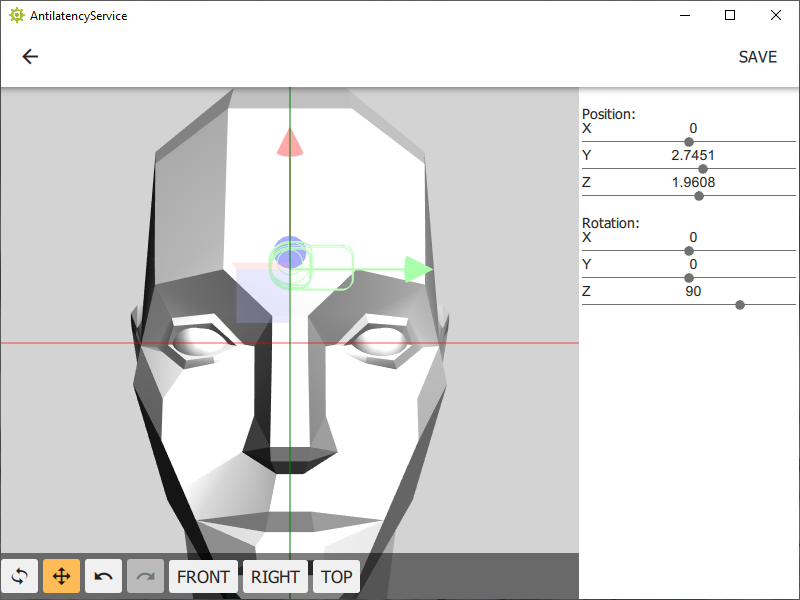
You can view the position of the tracker on the monitored device in various projections, as well as edit it. To do this, click on the menu button to the right of the Placement name and select the
Edit item.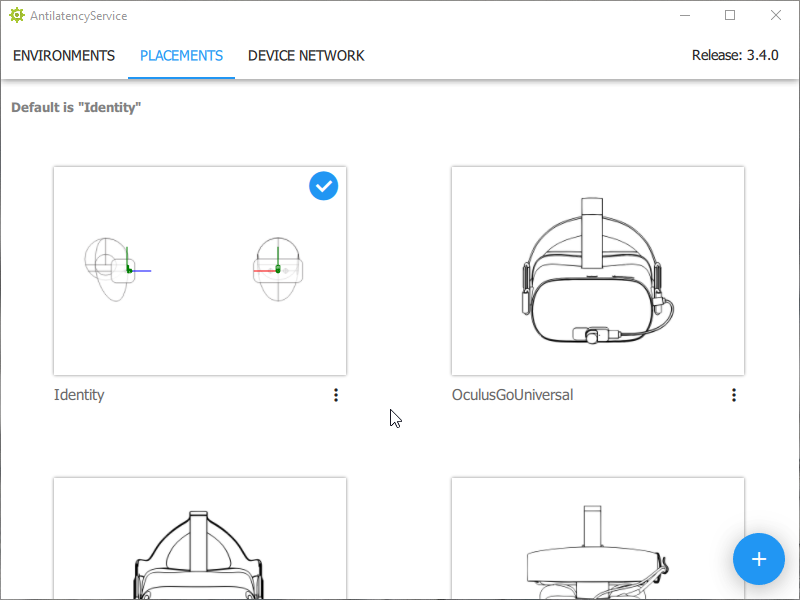
To save the changes click
Save.Placement menu
The menu is located below the image of each Placement and is marked with the "⋮" sign. There you can
Edit or Delete a selected Placement and perform other actions.- The
Set as defaultmenu item allows you to pin the Placement as the default configuration. You can also do this by performing a long click on a required Placement. - The
Copy linkorSharemenu item copies the link to the selected Placement. Thus you can duplicate any Placement to AntilatencyService at another device.You can get a Placement code (Placement data) from the Placement's link. It is the value between data= and &name. Here’s an example link with a highlighted Placement code: http://www.antilatency.com/antilatencyservice/placement?data=AOOlGz13vh-9d76fPQAAAAAAAAAA3A9JQA&name=PicoG2 - The
Descriptionmenu item contains the name of the Placement, and Alt's position and rotation data relative to the HMD's pivot point.The editor uses degrees (°) and centimeters (cm) as measurement units. Measurement information is duplicated in theDescription.