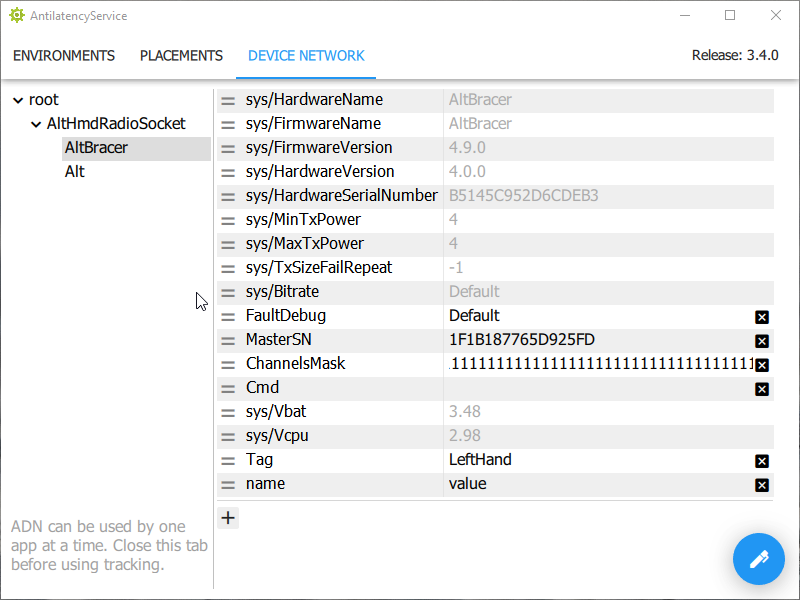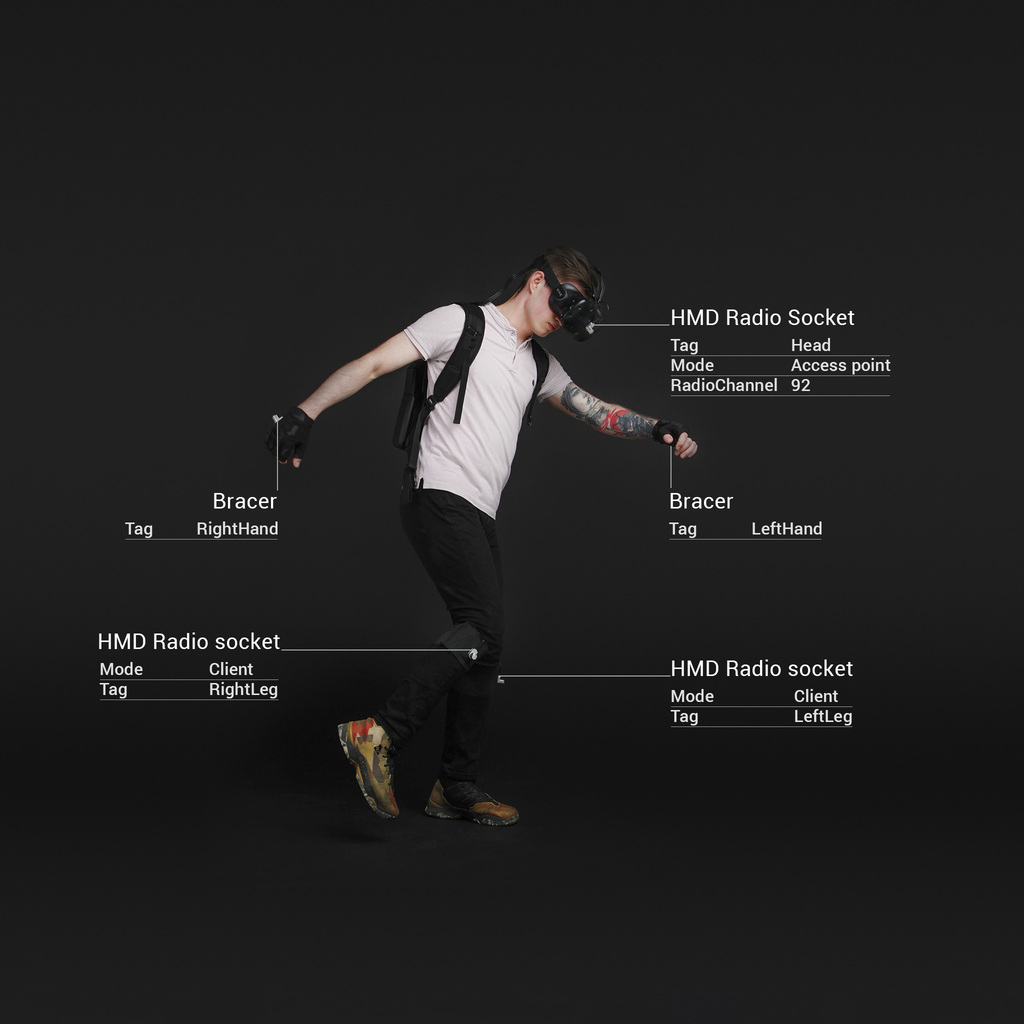How to configure device custom properties
All of the Antilatency devices have their system, configuring and custom properties. Use custom properties to identify the device among others.
To configure or add a device property, please, use the Device Network tab of AntilatencyService. When you connect the device to the Host, it displays in the device tree. Choose the name of the device to see its properties.
Here you can:
How to edit the custom property
Imagine that you have two Bracers: one for the left hand and another for the right hand. To set which device will be attached to which hand, write for the
Tag property the corresponding value: LeftHand or RightHand.Choose the
Tag property from the list on the right and set it the LeftHand value. Note, the icon of this property has changed.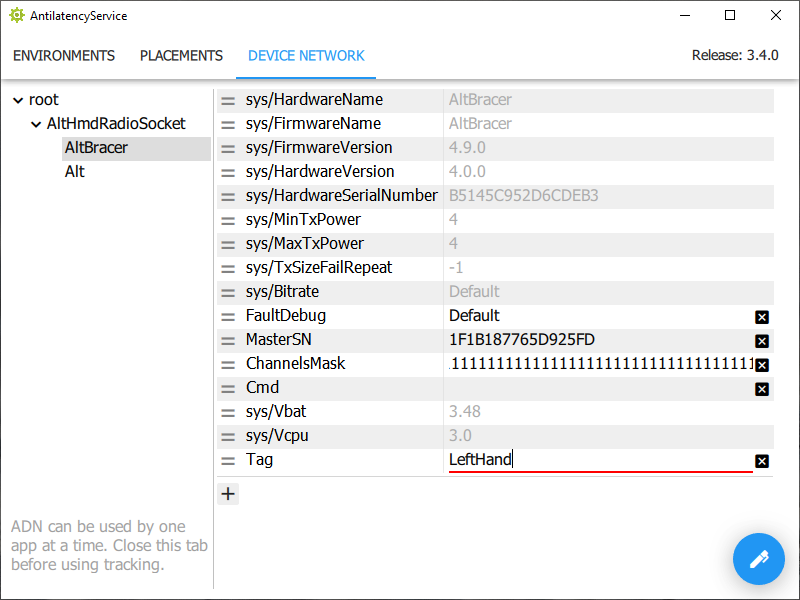
To send settings to the device, click the icon in the lower right corner and choose the
Send settings to device option. When done, the property’s icon will change back to the default one.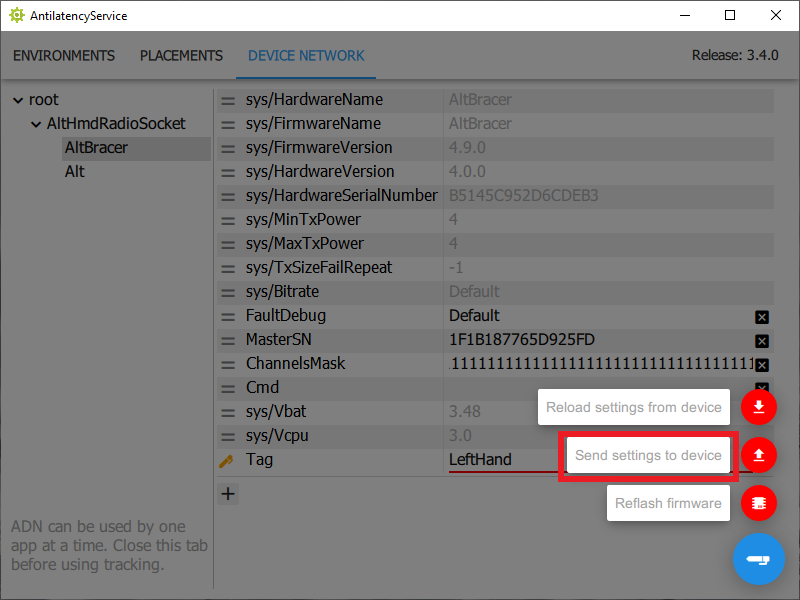
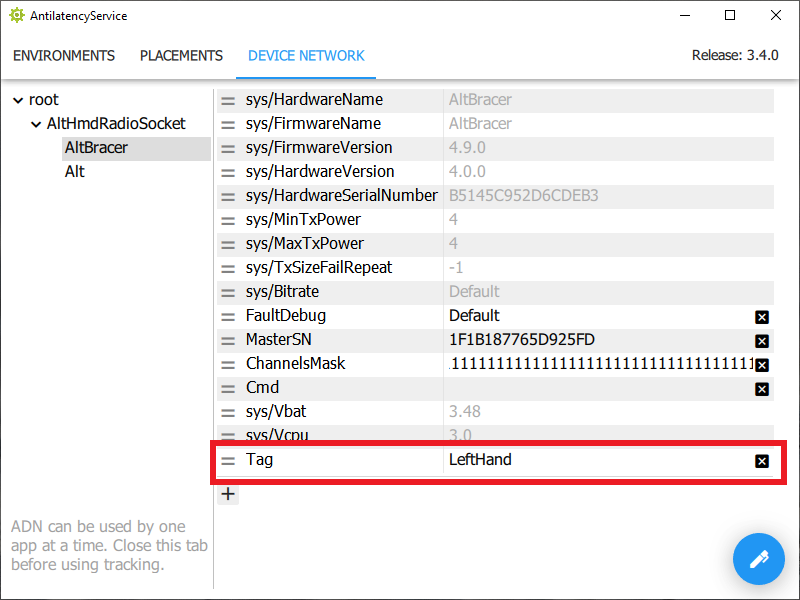
If you need to reset changes, use the Reload settings from device option.
How to create a new custom property
To add a new custom property, click the + icon at the end of the property list.
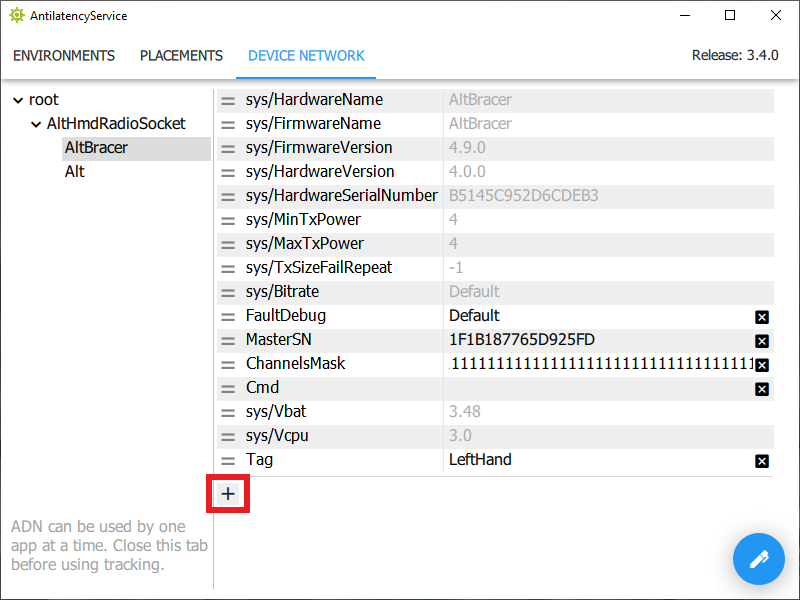
Set its name and value.
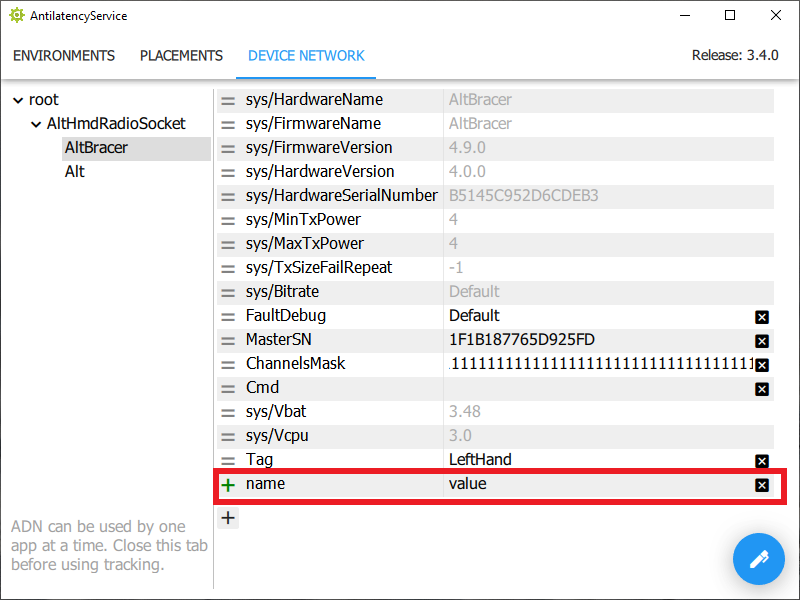
Then use the
Send settings to device option to save the changes. Note, when done, the property’s icon will change to the default one.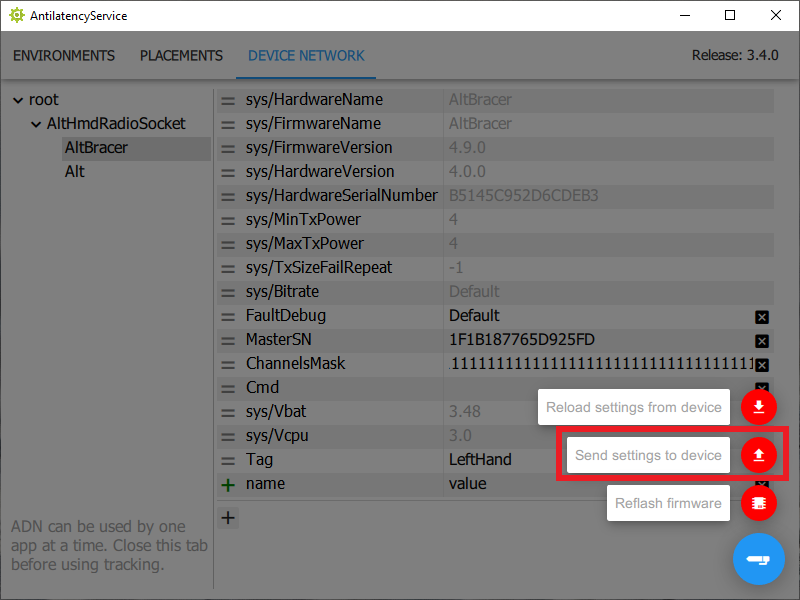
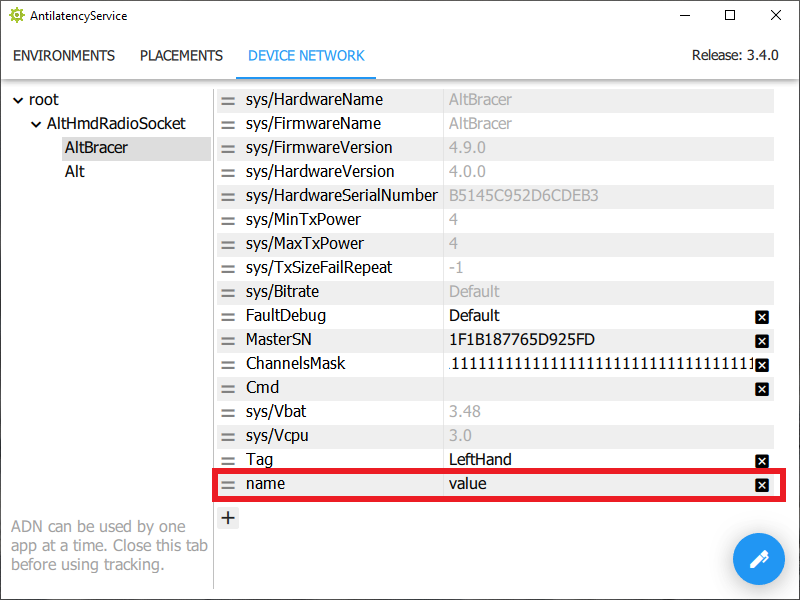
How to delete the custom property
To delete any property added by the user, click the
x icon. If you changed your mind, click on it again.Use the
Send setting to device option to save changes.