How to install an OS to RADXA Zero eMMC
This is the manual for Linux users. If you are using another OS, you can create a virtual machine with the Linux system. There is extended manual for Oracle VM VirtualBox application users.
If you are using Oracle VM VirtualBox with Linux, go to the extended version of this manual.
Installing software on a PC
Open the Terminal and run the following commands:
sudo apt install fastbootsudo apt install python3-pipsudo python3 -m pip install pyamlboot
Erasing the eMMC
- Download the fastboot loader:
wget https://dl.radxa.com/zero/images/loader/rz-fastboot-loader.bin - Launch the board in USB boot mode:
- Press and hold the USB BOOT button.
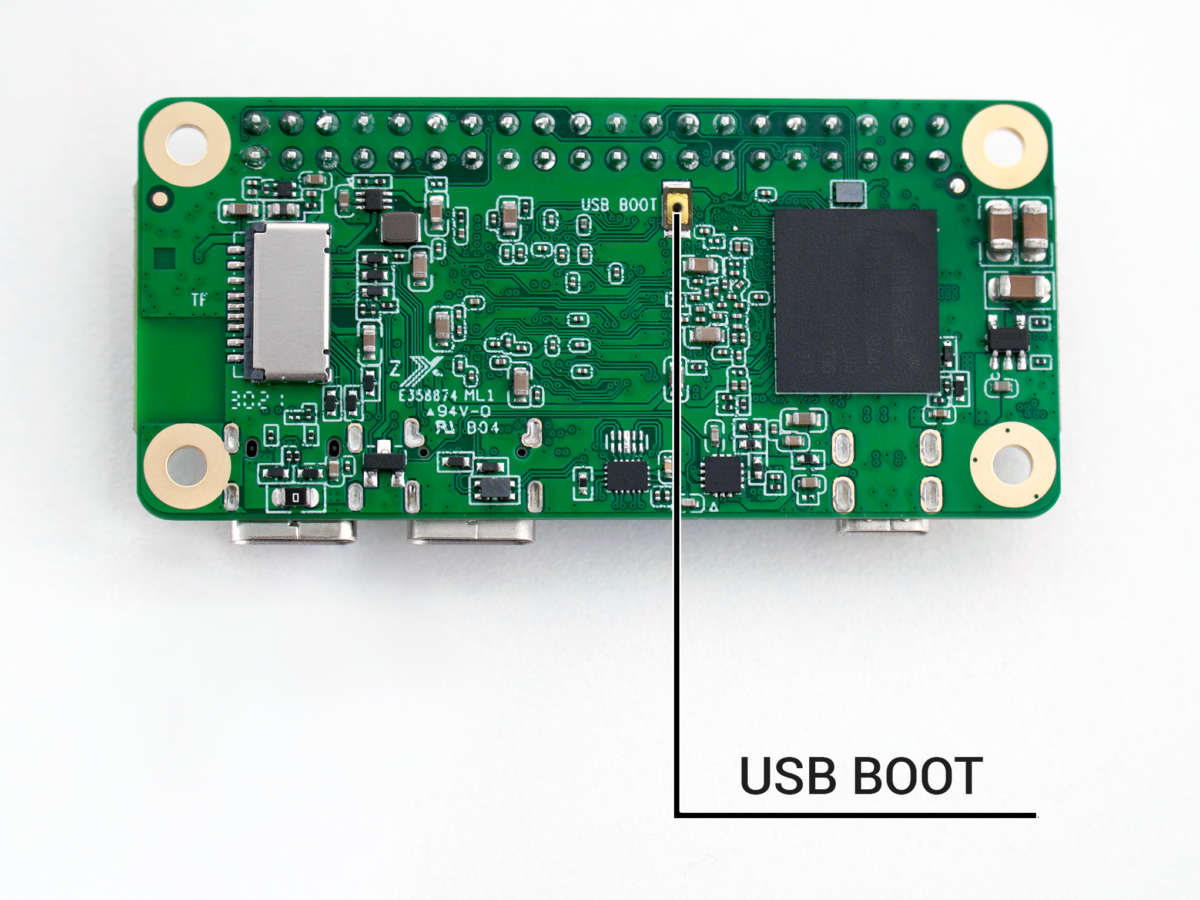
- Then connect the board to a PC via the USB2/PWR connector. It will be used both for powering the board and for data transfer.

- Release the USB BOOT button.
To check whether your OS has detected the connected RADXA board, execute thelsusbcommand in the Terminal. The list of USB devices should contain a device likeBus 001 Device 002: ID 1b8e:c003 Amlogic, Inc. GX-CHIP.
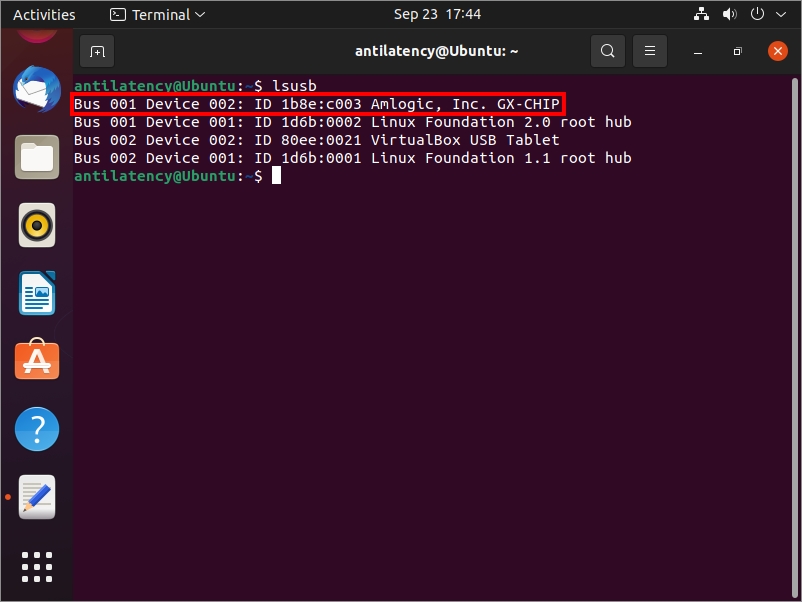
- Run fastboot loader on RADXA Zero:
sudo boot-g12.py ./rz-fastboot-loader.bin - Run the command:
fastboot devices
The connected device in fastboot mode should be displayed in the terminal:AMLG12A-RADXA-ZERO fastboot
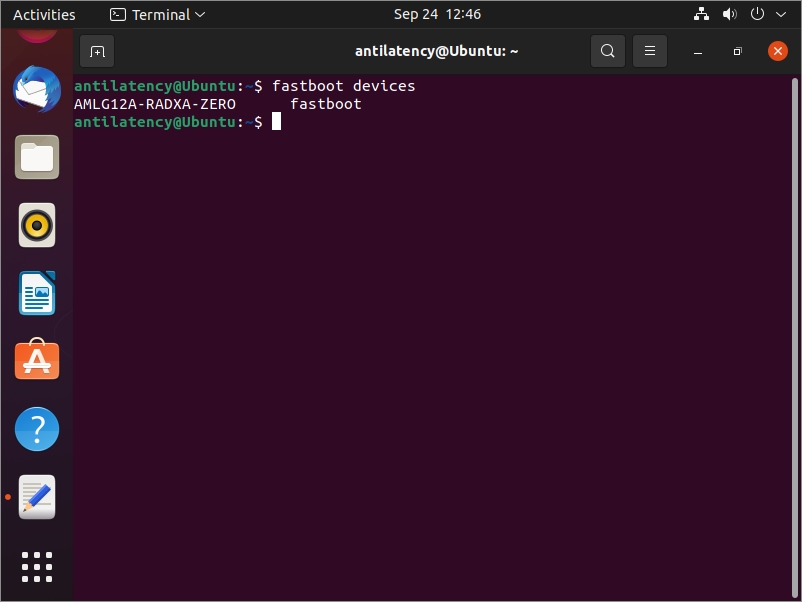
- Erase the eMMC:
sudo fastboot erase bootloadersudo fastboot erase bootenvsudo fastboot erase 0
Installing the operating system in the erased eMMC
- Download the operating system:
wget https://dl.radxa.com/zero/images/armbian/Armbian_21.08.0-trunk_Radxa-zero_focal_current_5.10.58_xfce_desktop.img.xz - Unpack the operating system image:
unxz Armbian_21.08.0-trunk_Radxa-zero_focal_current_5.10.58_xfce_desktop.img.xz - Download eMMC udisk loader
wget https://dl.radxa.com/zero/images/loader/rz-udisk-loader.bin - Execute
lsblkorls /dev/sd*command to display what disks the system contains. Remember the disk names like sdX, where X is any letter.
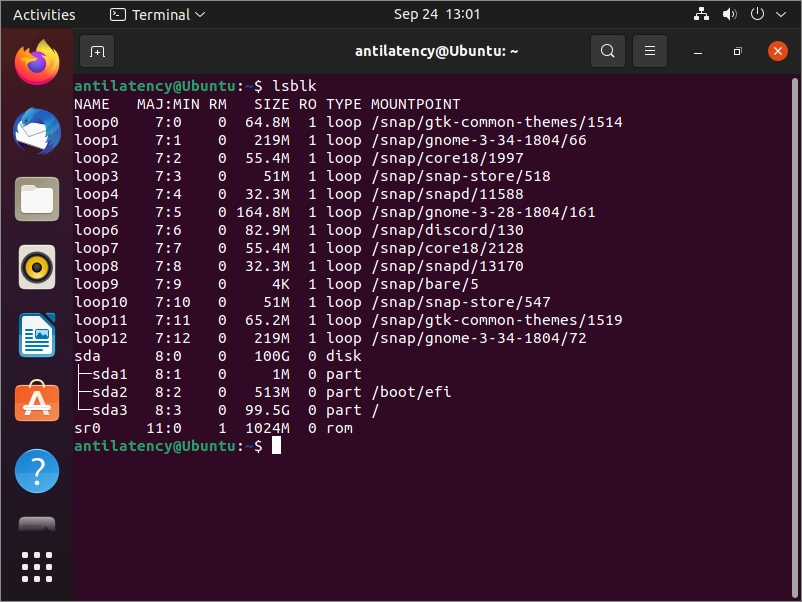
- Configure eMMC as a block storage device:
- Disconnect RADXA zero from the PC.
- Press and hold the USB BOOT button.
- Then connect the board to a PC via the USB2/PWR connector. It will be used both for powering the board and for data transfer.
- Release the USB BOOT button.
- Execute the
lsusbcommand in the Terminal. The list of USB devices should contain a device likeBus 001 Device 002: ID 1b8e:c003 Amlogic, Inc. GX-CHIP
- Load the udisk-loader in RADXA Zero to switch the device to disk mode:
sudo boot-g12.py rz-udisk-loader.bin - Сheck whether the new disk has appeared in the system:
lsblkorls /dev/sd*.
For example: there was one sda disk only in the system. After switching the device to disk mode, the sdb disk should have appeared.
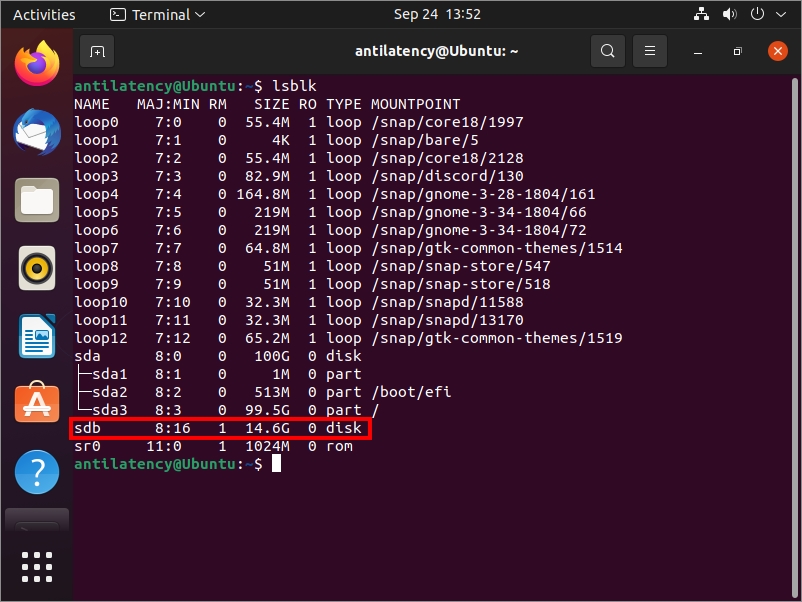
- Write the operating system image to eMMC:
sudo dd if=Armbian_21.08.0-trunk_Radxa-zero_focal_current_5.10.58_xfce_desktop.img of=/dev/sdb bs=1M status=progress, where command part /dev/sdb is the appeared disk (RADXA Zero). - Write the loader to eMMC:
wget https://dl.radxa.com/zero/images/loader/u-boot.binsudo dd if=u-boot.bin of=/dev/sdb bs=512 seek=1, where command part /dev/sdb is the appeared disk (RADXA Zero).
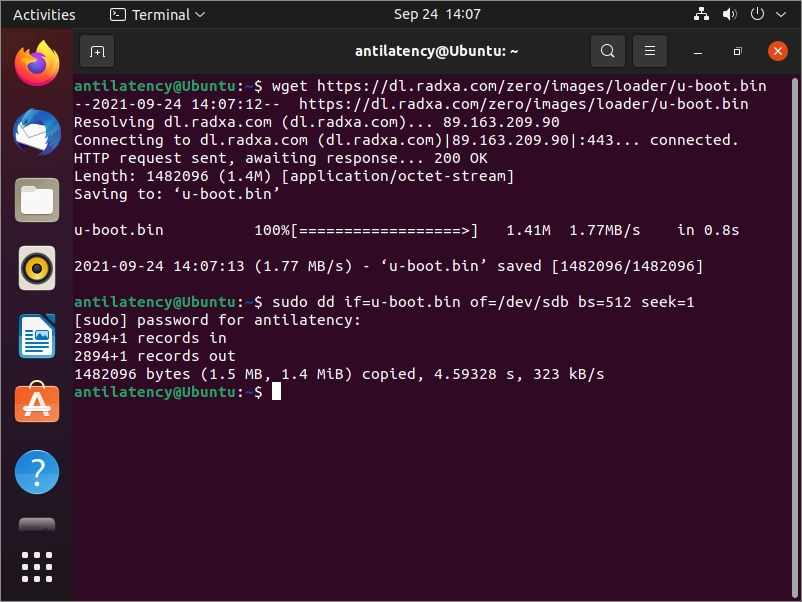
The installation of the operating system to RADXA Zero is completed! Now you can disconnect it from your PC. Then connect a monitor, a keyboard, and a power unit to the board. Wait for the system to boot and start working.
